CoCreate Modeling FAQ: Licensing
 CoCreate Modeling sometimes seems to hang for a few seconds before it unfreezes. In the console window, I see messages about unusually long license check times.
CoCreate Modeling sometimes seems to hang for a few seconds before it unfreezes. In the console window, I see messages about unusually long license check times.
Every now and then, CoCreate Modeling contacts the license server to
verify that a valid license to run CoCreate Modeling is still available.
The communication occurs via TCP/IP. We have found that in
certain network configurations this license check can take
unusually long. This is quite annoying since you cannot
continue to work during this license check. So far, we have
seen this only on Windows systems.
If you are affected by this problem, set the environment
variable TCP_NODELAY to a value of 0 (zero), then restart
CoCreate Modeling. The environment variable controls the communication
protocol between CoCreate Modeling and the license server. Disabling the
TCP_NODELAY feature in that algorithm usually fixes the
described issue.
 Manchmal scheint CoCreate Modeling sich für ein paar Sekunden aufzuhängen; im Konsolenfenster sehe ich dann Meldungen über außergewöhnlich lange Lizenzprüfungszeiten.
Manchmal scheint CoCreate Modeling sich für ein paar Sekunden aufzuhängen; im Konsolenfenster sehe ich dann Meldungen über außergewöhnlich lange Lizenzprüfungszeiten.
Ab und an kontaktiert CoCreate Modeling den Lizenzserver, um zu prüfen,
daß nach wie vor eine gültige Lizenz für CoCreate Modeling bereitsteht.
Die Kommunikation geschieht über TCP/IP. Wir haben festgestellt,
daß diese Lizenzprüfung in bestimmten Netzwerkkonfigurationen
ungewöhnlich lange dauern kann. Das ist natürlich sehr ärgerlich,
weil man für die Dauer der Lizenzprüfung nicht weiterarbeiten kann.
Das Problem betrifft nur Windows-Systeme.
Stößt man auf dieses Problem, kann man die Umgebungsvariable
TCP_NODELAY auf den Wert 0 setzen und dann CoCreate Modeling neustarten.
Die Umgebungsvariable kontrolliert das Kommunikationsprotokoll
zwischen CoCreate Modeling und dem Lizenzserver. Schaltet man TCP_NODELAY
wie beschrieben im Protokoll ab, ist damit das Problem im allgemeinen
behoben.
-- ClausBrod
 Troubleshooting hints for the license server
Troubleshooting hints for the license server
If you cannot get licenses from the license server, there are three
potential main causes:
- Networking problems in your system
- Incorrect or incomplete installation or startup of the license server
- Missing licenses
licenses, whereas
CoCreate Modeling runs on osdm. I'm also assuming that both machines
run Windows.
To check whether the networking connection to the license server
works, open a web browser, then enter into the URL line:
http://licenses:17171(Depending on your DNS settings, you might also have to append the domain name; for example, within
acme.com, the full
URL would be http://licenses.acme.com:17171.)
This should display something similar to this:
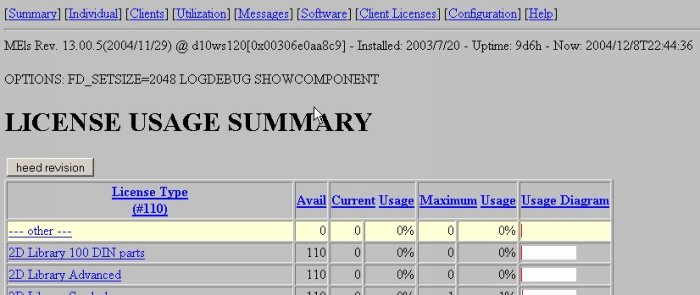
If you get this, you know that your basic networking setup is OK, and you also know that the license server software (
MEls) is
running on licenses. Go to the Messages tab to see if
MEls recorded any warnings or errors while you tried to access
licenses from the osdm machine. Usually, those warnings or
errors quickly will point you to the problem in the license code
installation.
If, however, you get an error message from the browser, you need to check whether
the MEls software is actually running on licenses. To do so,
open the Windows taskmanager on licenses, go to the "Processes" tab, sort by
name and look for a process called MEls.exe. If you do not find
the process, open the Services Control Panel and check whether
MEls is listed there. If yes, try to start the service from
the control panel.
If MEls isn't even listed as a system service, check if MEls
has been added to the Start/Programs menu. Go to Start/Programs/CoCreate,
then look for an entry called License Server. If this entry is there,
open the group, then use the Register MEls and Start MEls entries
to run the license server software.
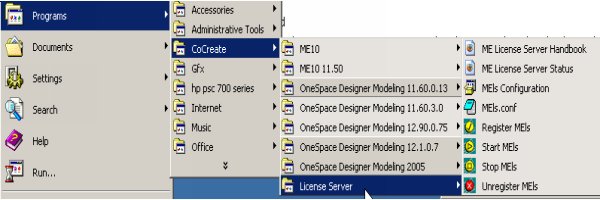
If the license server isn't even in the
Start/Programs menu, check
whether you already installed it at all.
-- ClausBrod - 08 Dec 2004
 Tipps zur Fehlersuche beim Lizenzserver
Tipps zur Fehlersuche beim Lizenzserver
Wenn Sie keine Lizenz vom Lizenzserver bekommen können, gibt drei potentielle Ursachenbereiche:
- Netzwerkprobleme
- Falsche oder unvollständige Installation oder Konfiguration des Lizenzservers
- Fehlende Lizenzen
licenses läuft und CoCreate Modeling auf osdm. Weiterhin nehme ich an, daß beide Rechner unter Windows laufen.
Um zu prüfen, ob die Netzwerkverbindung zum Lizenzserver funktioniert, öffnen Sie einen Webbrowser und geben Sie in die Adreßzeile http://licenses:17171 ein. (Abhängig von den lokalen DNS-Einstellungen muß man noch den Domainnamen hinzufügen; beispielsweise wird dann im Domain acme.com aus der vorigen Adresse http://licenses.acme.com:17171.) Diese Adresse sollte etwas anzeigen, was diesem Bild entspricht:
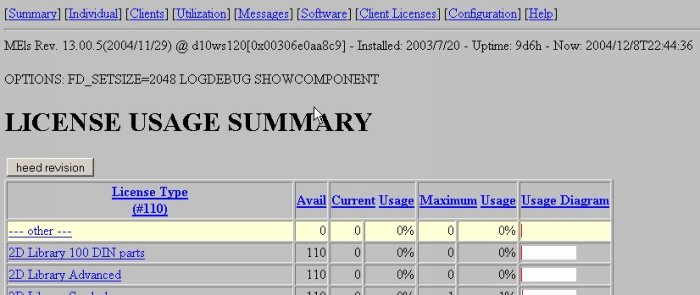
Sehen Sie so eine Darstellung, wissen Sie, daß die Netzwerkeinstellungen grundsätzlich in Ordnung ist. Sie wissen auch, daß die Lizenzserver-Software (MEls) auf dem Rechner
licenses läuft. Klicken Sie
nun auf den Reiter "Messages", um zu sehen, ob MEls irgendwelche Warnungen oder Fehler aufgezeichnet hat, als
Sie versucht haben, eine Lizenz für den Rechner osdm zu bekommen. Üblicherweise kommt man mit
diesen Hinweisungen Lizenzcode-Problemen auf die Spur.
Wenn Sie allerdings eine Fehlermeldung vom Browser bekommen, müssen Sie prüfen, ob MEls auf dem
Rechner licenses überhaupt läuft. Dazu öffnet man (auf dem Rechner licenses) den
Taskmanager, klickt auf den Reiter "Prozesse", sortiert nach Namen und sucht nach dem Prozess MEls.exe.
Findet man den Prozeß nicht, öffnet man die Systemsteuerung, wählt dort "Verwaltung",
dann "Komponentendienste" und läßt sich in "Dienste" die angemeldeten Systemdienste anzeigen.
Taucht dort MEls auf, versucht man es durch Doppelklick von dort zu aktivieren.
Ist MEls nicht als Systemdienst aufgelistet, prüfen Sie, ob MEls zum Menü Start/Programme hinzugefügt wurde. Öffnen Sie Start/Programme/CoCreate, dann suchen Sie einen Eintrag Lizenzserver.
Wenn dieser Eintrag da ist, öffnen Sie die Gruppe, dann benutzen Sie die Einträge MEls registrieren und MEls starten, um die Lizenzserver-Software zu aktivieren.
Ist MEls noch nicht einmal im Startmenü zu finden, prüfen Sie, ob er wirklich überhaupt schon installiert wurde.
-- MichaelMueller (translation) - 18 Jan 2005
to top
Edit | Attach image or document | Printable version | Raw text | Refresh | More topic actions
Revisions: | r1.17 | > | r1.16 | > | r1.15 | Total page history | Backlinks
Revisions: | r1.17 | > | r1.16 | > | r1.15 | Total page history | Backlinks
 CoCreateModeling
CoCreateModeling